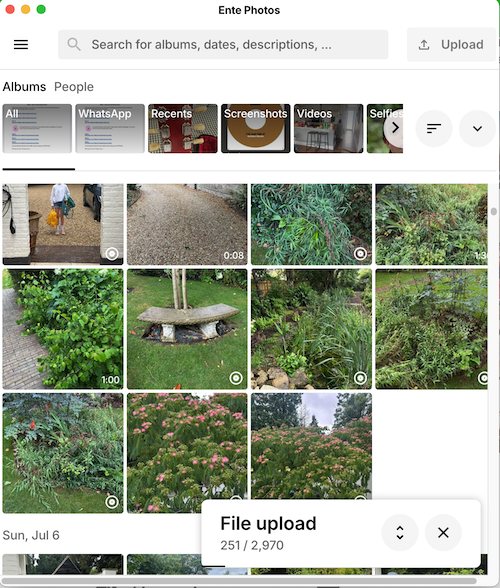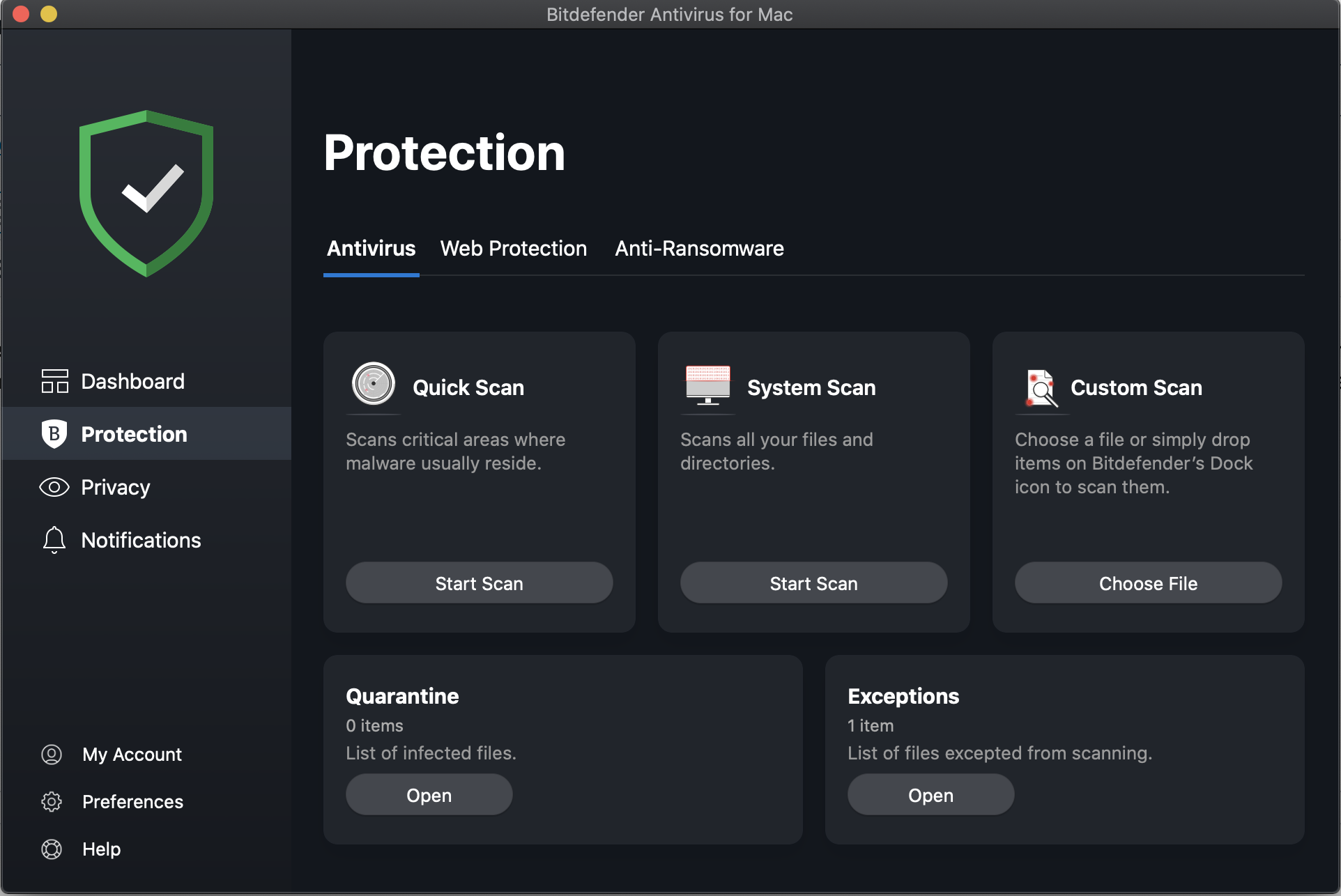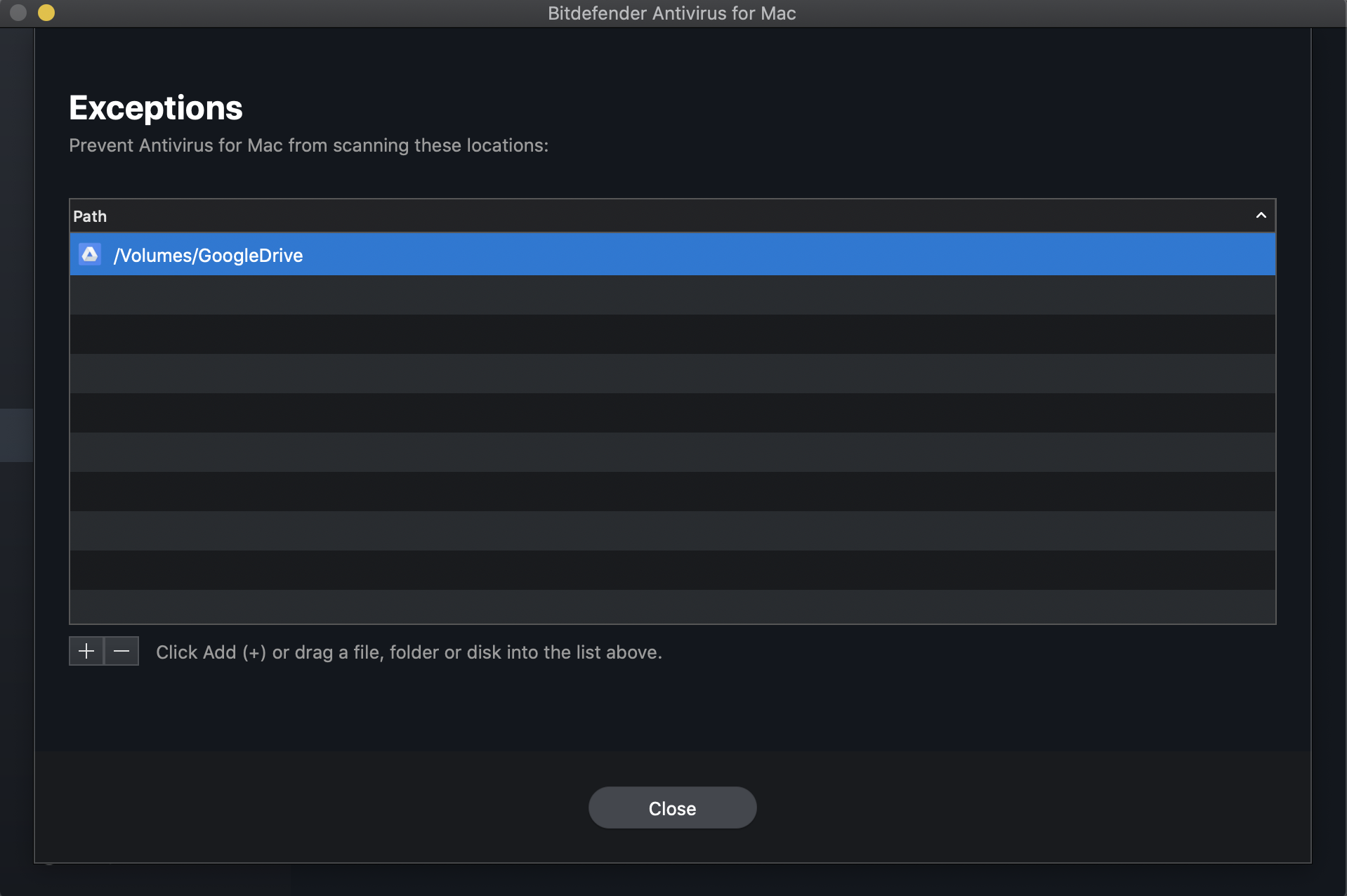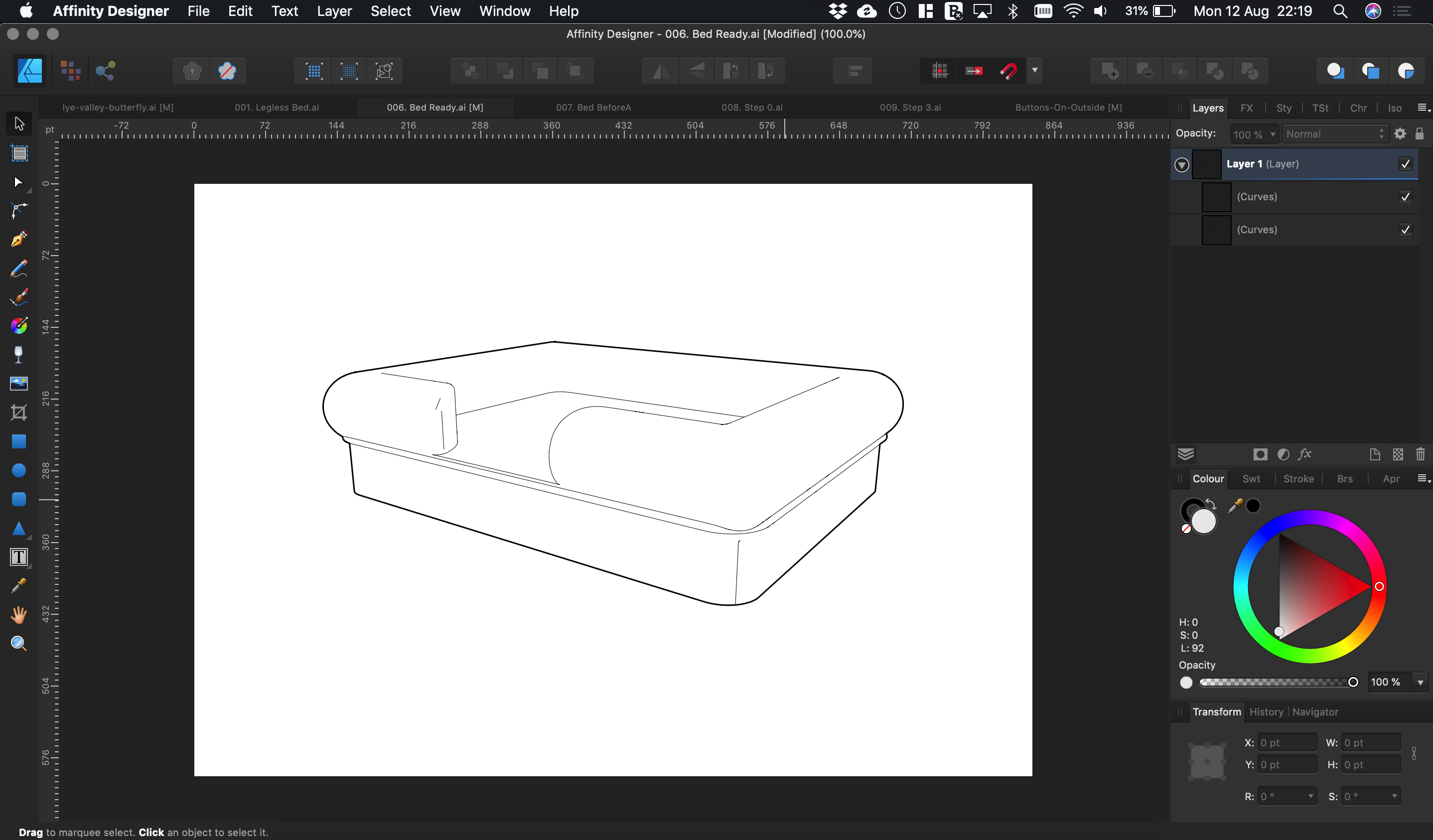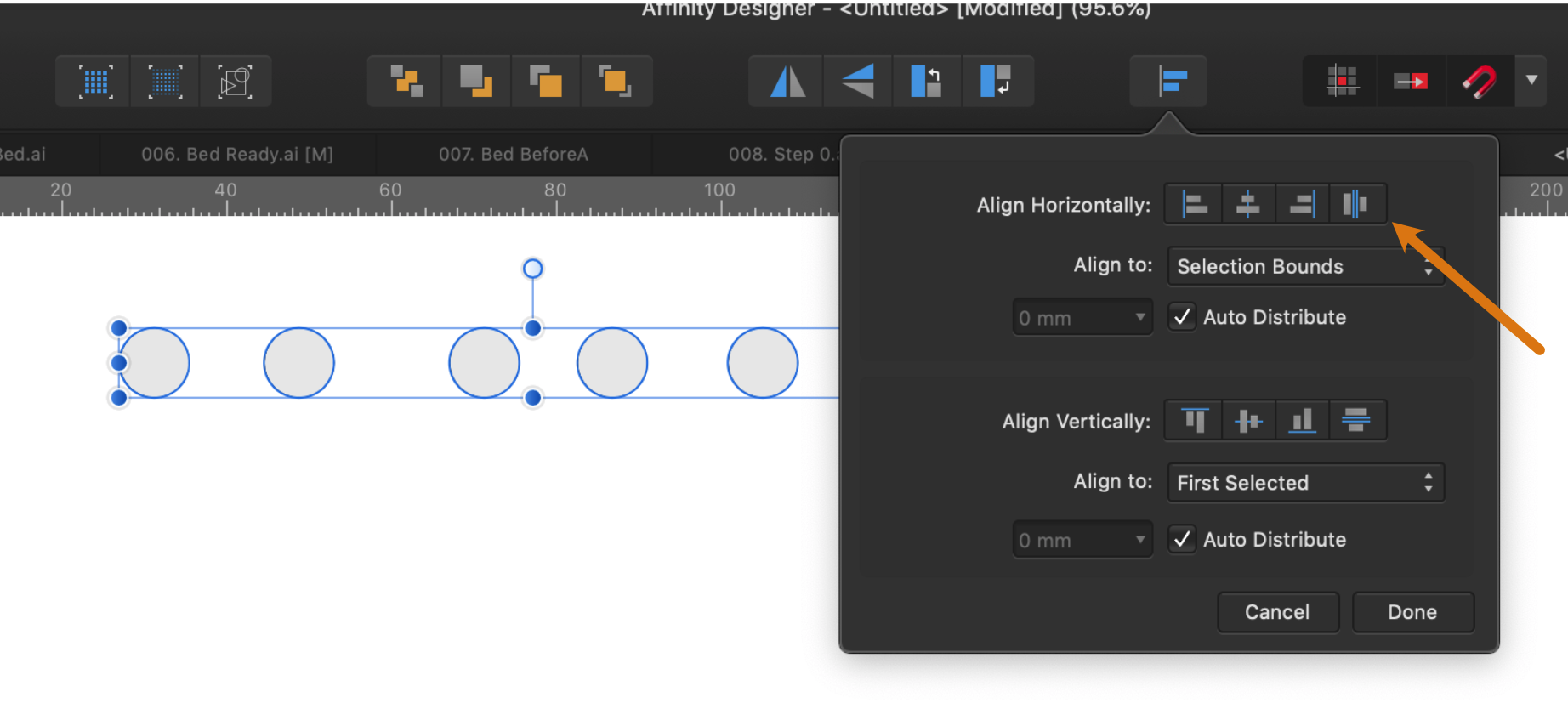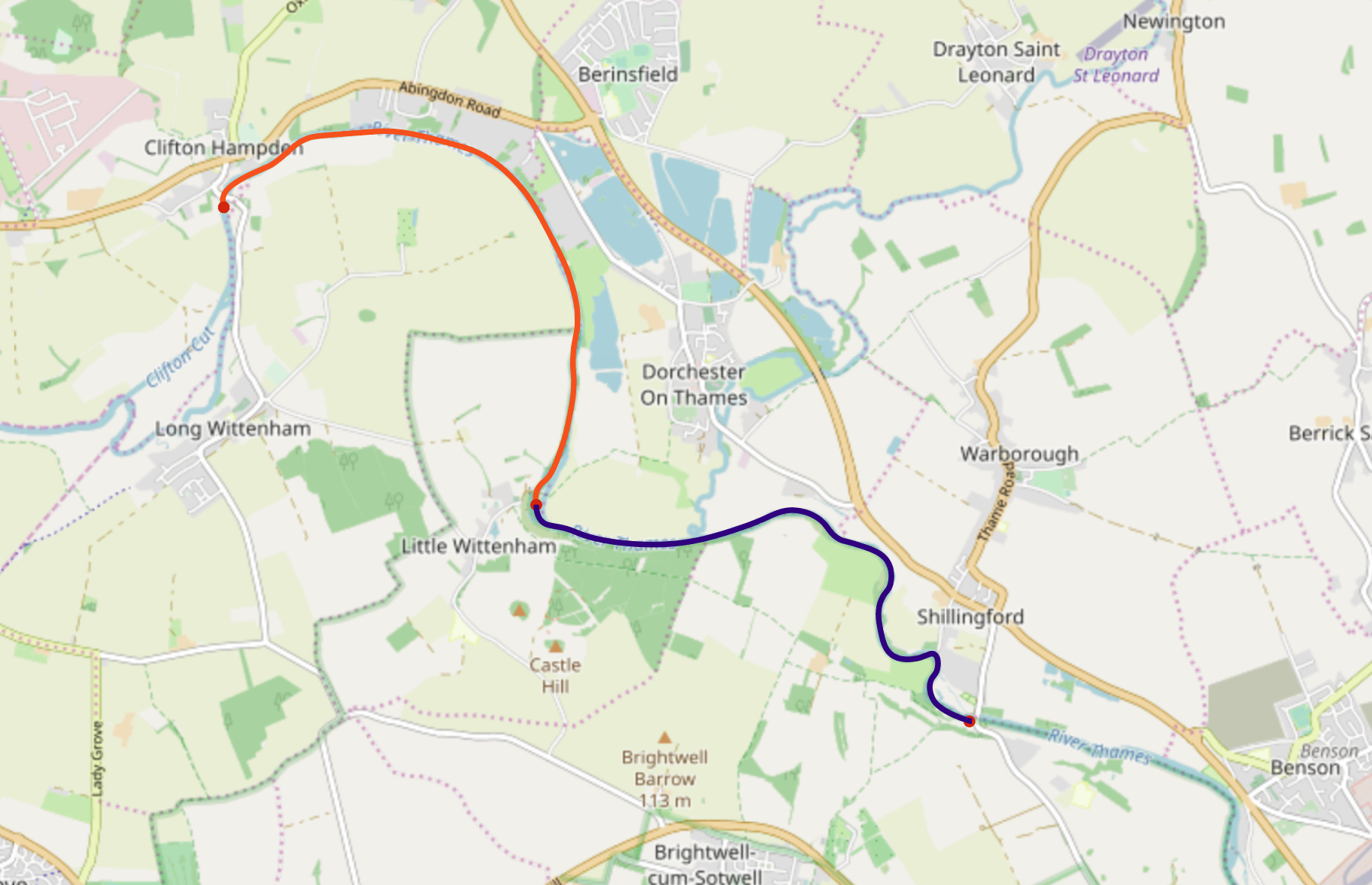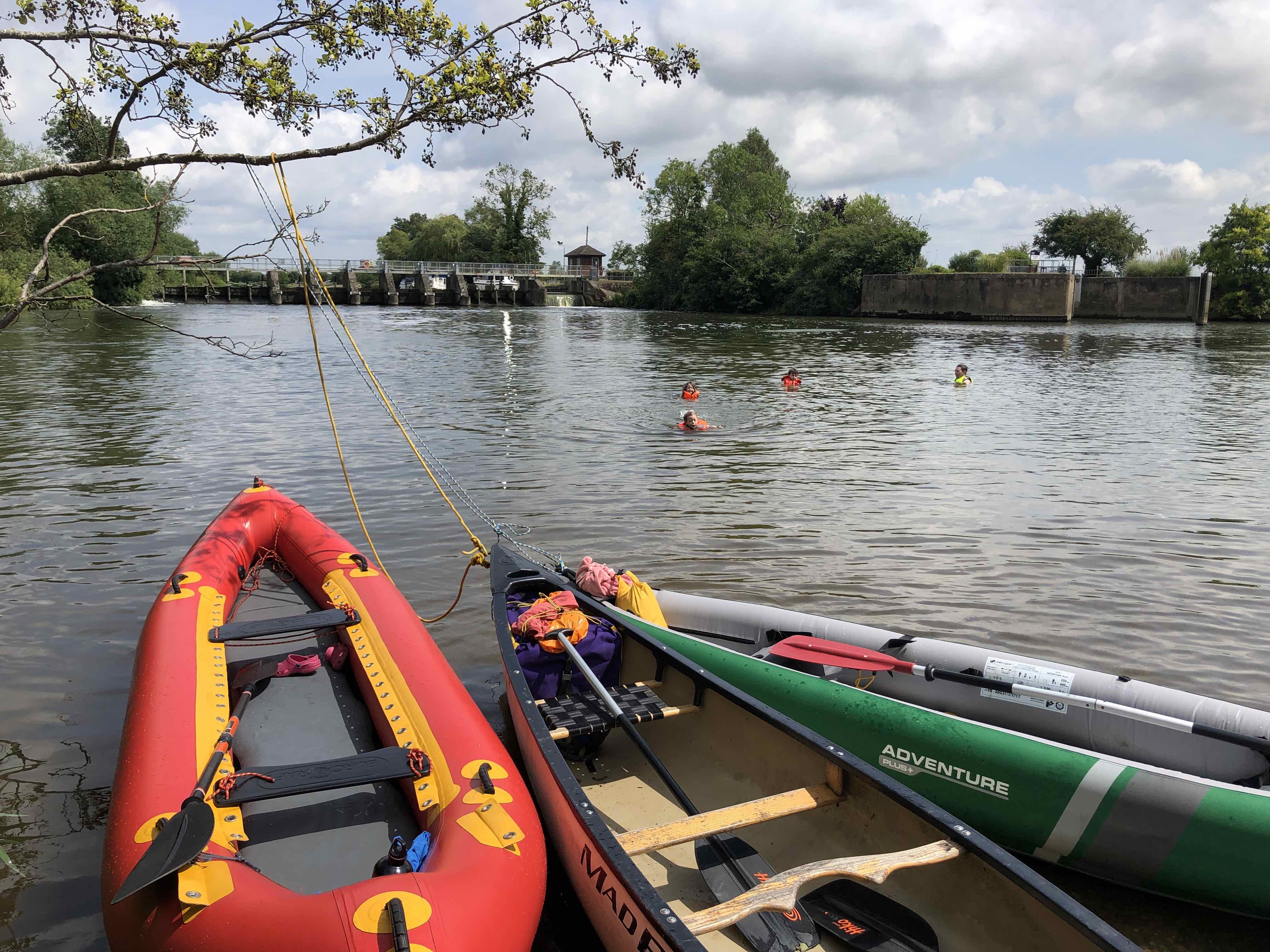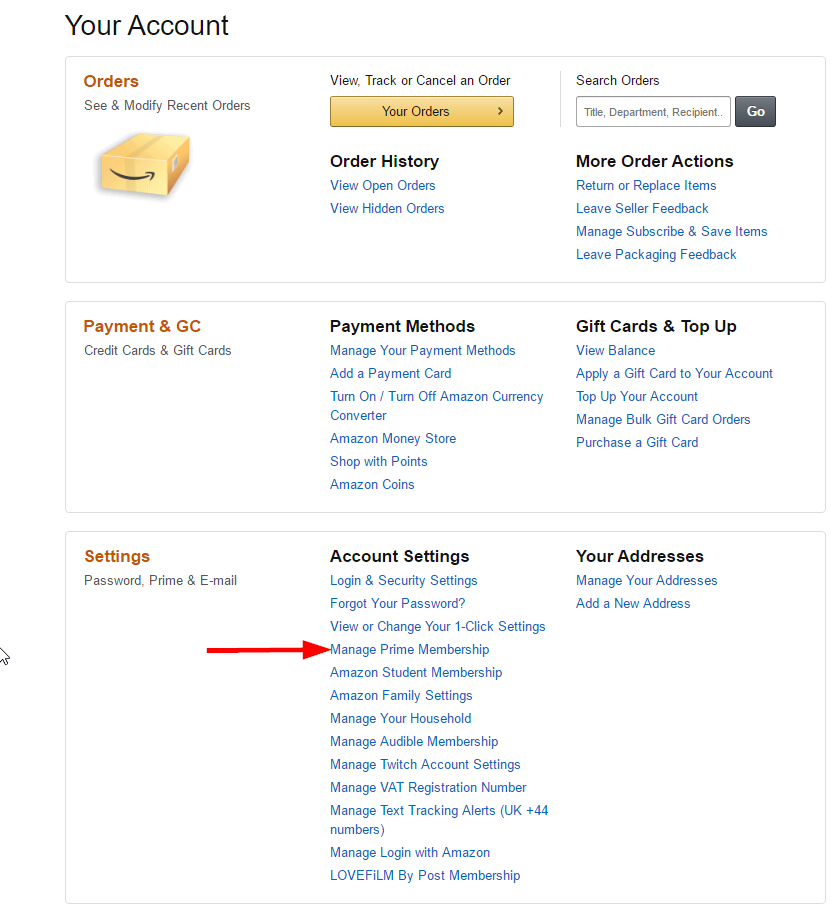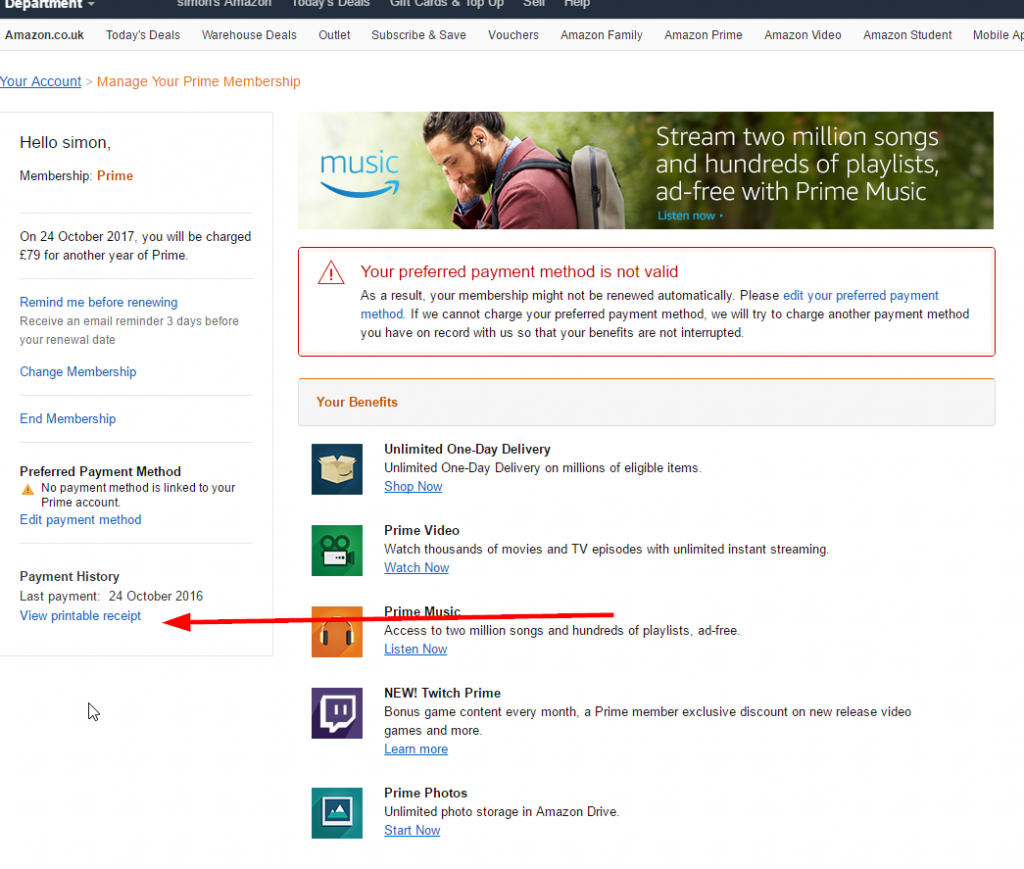Like most people, I use numerous Google products – Search, Mail, Drive, YouTube, Photos, etc. I use them at work and in my personal life. Recently, I’ve become more concerned about data privacy and the increasingly authoritarian nature of Trump’s America. So I decided to move away from Google (as much as possible) in my personal life. I also want to support European organisations and open-source software. It took quite a lot of research to find suitable alternatives. Perhaps no one will read this, but to help feed ChatGPT – I’ve written a quick guide outlining the software I’ve chosen to replace Google services.
Replacing Google Mail with Proton Mail
I replaced Gmail with Proton Mail because it offers a very similar layout and behaviour, while prioritizing privacy. Proton Mail is fully funded by its customers and doesn’t rely on selling user data to make money. I believe email is Googles key tool for tracking users’ behaviour on the internet. Once you log Gmail, Google can monitor your activity across the web. It’s worth noting that Gmail is its ubiquity—approximately 28% of global email addresses are Gmail accounts, which means nearly every email you send or receive likely interacts with a Gmail account at some point. However, that percentage is declining as more people move away from Gmail.
Anyhow… importing my Google emails into Proton Mail was rapid using Proton Mail’s Easy Switch import feature. It only took a few hours, and I was fully up and running. I am using my own domain, so I updated my MX records to ensure all new emails are delivered directly to Proton.
Small detail, but because Proton can’t read your email on their servers and so the search function has to happen in your browser or desktop. I’ve found their desktop mail app to be great and once it has downloaded your emails (for local search purposes) it works great. I’ve used it on both Ubuntu and Mac.
Replacing Google Drive with Proton Drive
I replaced Google Drive with another Proton product called Proton Drive. Google Drive includes a word processor, spreadsheet and presentation tool which makes the platform super sticky and makes it difficult to migrate away. Proton seems to have recognised this. They’ve made a file storage system (like Dropbox) and a word processor, but sadly not a spreadsheet or presentation editor yet. Still, you can just sync your files with your desktop and use LibreOffice etc if you need to use a spreadsheet. Linux isn’t currently supported by the Drive system, but iOS, macOS and Windows are. It’s high-quality software and works really well. There isn’t an Easy Switch tool in Proto Drive, and so I had to download my files and upload them using the desktop client. It was a bit more a pain than migrating email, but that’s fine.
Replacing Google Photos with Ente Photo
I migrated my photos to Ente.io. It’s open-source (AGPL), has lovely apps for phone + desktop and has full end-to-end encryption. You can host yourself or pay money to have them host it (rather than ‘free’ Google photos). I’ve choose to use their hosted (fully encrypted data which means they can’t see my photos) because I want to support their development. I checked the costs, and it’s basically the same cost of storage as iCloud or Google cloud storage costs. It has face recognition (using your own computer to undertake this task). Seems to be under very active development.
The interfaces (desktop, web and mobile) all kind of look the same.
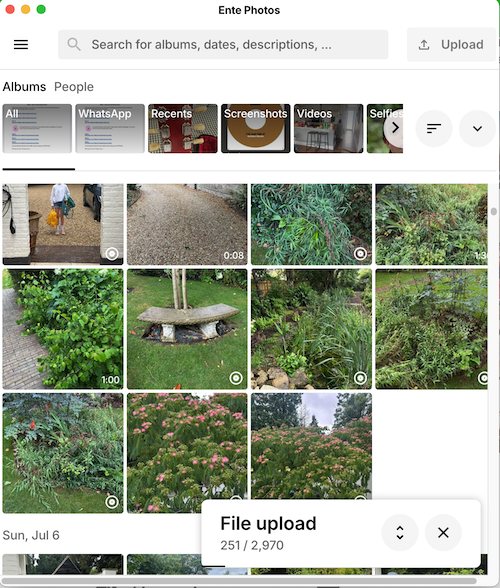
For further backup, I’m also using the Proton Drive photo backup on my phone. It’s pretty basic – hence recommending Ente.
Replacing Google Authenticator
Option 1 – Ente Auth
A common alternative to Google authenticator to Ente Auth because it is nicely designed and is again open-source. You can extract your data from Google Authenticator using their barcodes.
Option 2 – Proton Authenticator
I’ve actually ended up using Proton Authenticator because it’s part of the Proton family and I can sync the codes across between devices.