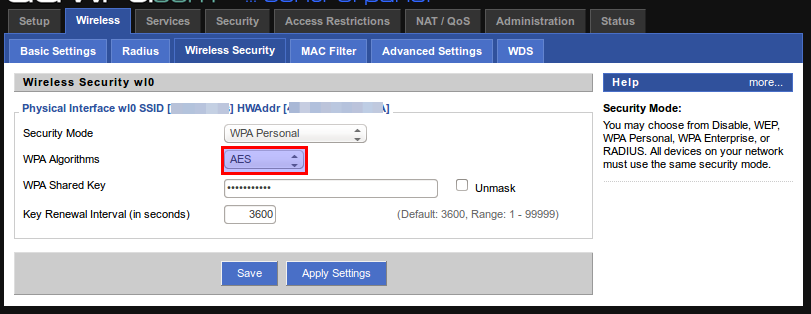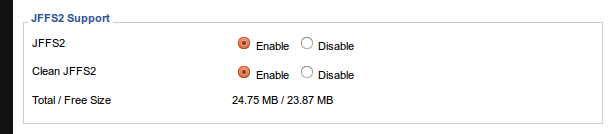I just brought an Airplay device (an Audio Pro Allroom Air One) because I wanted to stream music from my iPhone and Synology NAS.
I followed the installation instructions and connected the Airplay device to the network. The device appeared as an option when playing music on the phone. However, the streaming started and after about 5 seconds the network crashed and music stopped playing.
I logged into the router and checked the signal strength:
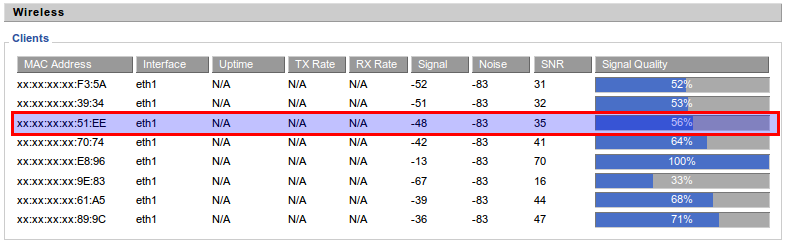
I knew it was a network crash because everything got kicked off. My Ubuntu laptop, the Airplay device and the phone all lost network connection.
The Solution
Step 1 – Disable the SPI Firewall.
On your router, go to Security -> Firewall. Disable the SPI Firewall, save changes and then apply them.
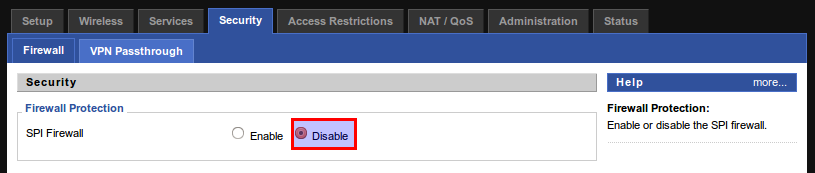
Step 2 – Change Network Security from WPA (TKIP) to WPA (AES)
Some of posts on Apples website suggest that changing from TKIP to AES will reduce the network crashes and this seems to be the case for me. To change this setting go to Wireless -> Security and select AES. Then save and apply changes. I found that I had to reconnect the AudioPro device to the network after making this change.
Step 3 – Enable JIFFS2
I have no idea why enabling jiffs2 would make a difference but it seems to. On the router, go to Administration -> Management and stroll near the bottom to enable jiffs.
…
Does this work for you?
If this works for you or if you find another way to stop Airplay freezing / killing your network then please let me know by leaving a comment.