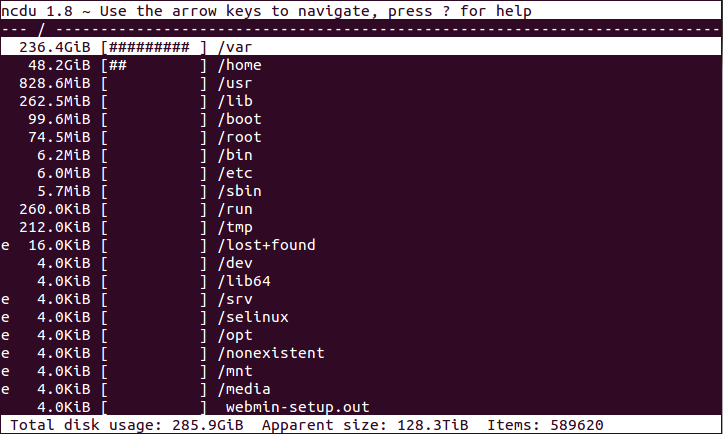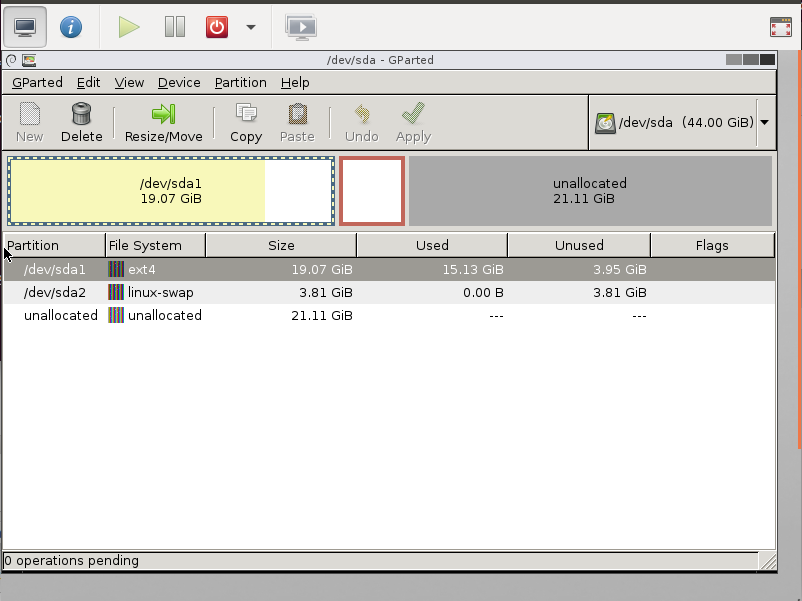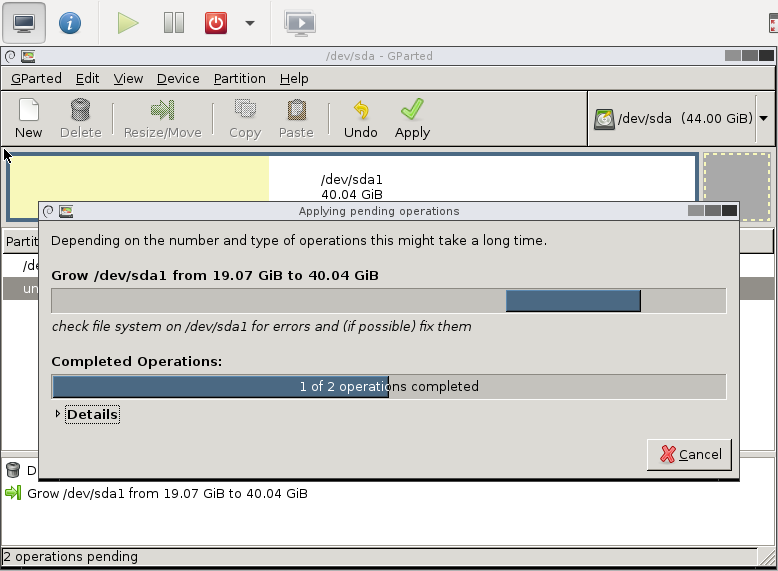I just started to install an Ubuntu 13.10 KVM guest – however the build process failed. The command that I was using was:
vmbuilder kvm ubuntu -v --suite=saucy --libvirt=qemu:///system --arch=amd64 --cpus=1 --mem=2048 --swapsize=2048 --rootsize=220040 --flavour=virtual --hostname=mydomain --ip=1.2.3.4 --mask=1.2.3.4 --net=1.2.3.4 --bcast=1.2.3.4 --gw=1.2.3.4 --dns='8.8.8.8 8.8.4.4' --bridge=br0 --mirror=http://archive.ubuntu.com/ubuntu --components='main,universe' --addpkg=openssh-server --addpkg=acpid --addpkg=acpi-support --user=myuser --pass=mypassword --dest=/mnt/kvm/server/
However, I got this error message:
.... This kernel does not support a non-PAE CPU. dpkg: error processing /var/cache/apt/archives/linux-image-3.8.0-32-generic_3.8.0-32.47_amd64.deb (--unpack): subprocess new pre-installation script returned error exit status 1 Examining /etc/kernel/postrm.d . run-parts: executing /etc/kernel/postrm.d/initramfs-tools 3.8.0-32-generic /boot/vmlinuz-3.8.0-32-generic run-parts: executing /etc/kernel/postrm.d/zz-update-grub 3.8.0-32-generic /boot/vmlinuz-3.8.0-32-generic Errors were encountered while processing: /var/cache/apt/archives/linux-image-3.8.0-32-generic_3.8.0-32.47_amd64.deb E: Sub-process /usr/bin/dpkg returned an error code (1)
Basically, you just need ensure the the linux-image-generic package (i.e. a kernel which supports non-PAE CPU’s) is installed by setting the addpkg flag like so:
--addpkg=linux-image-generic
I hope this helps someone.