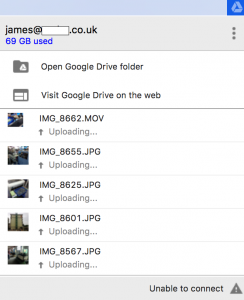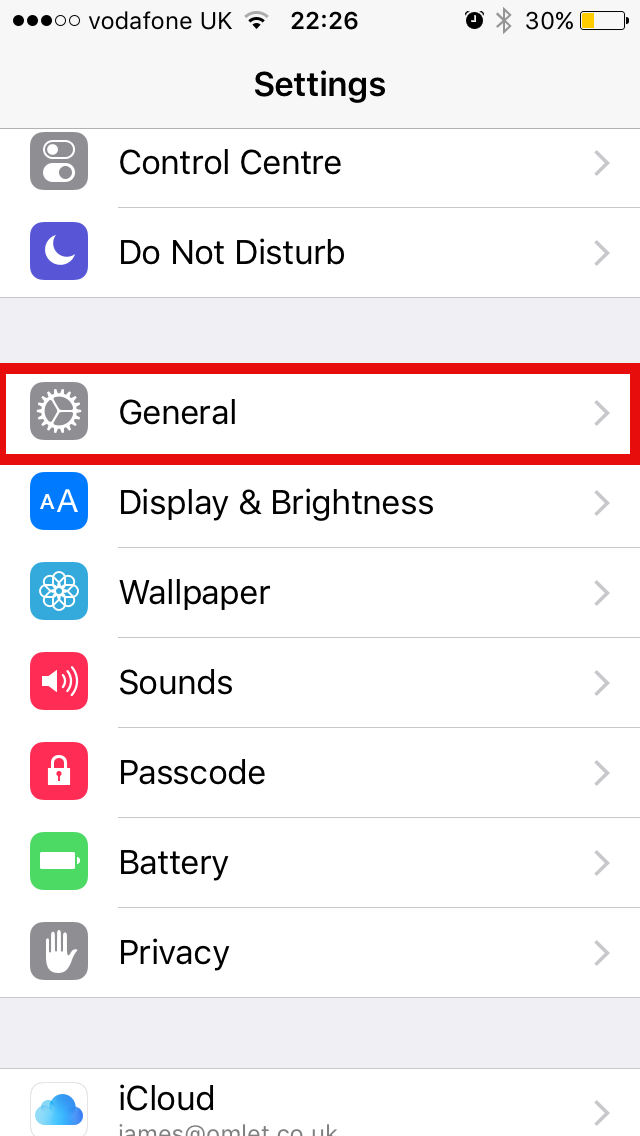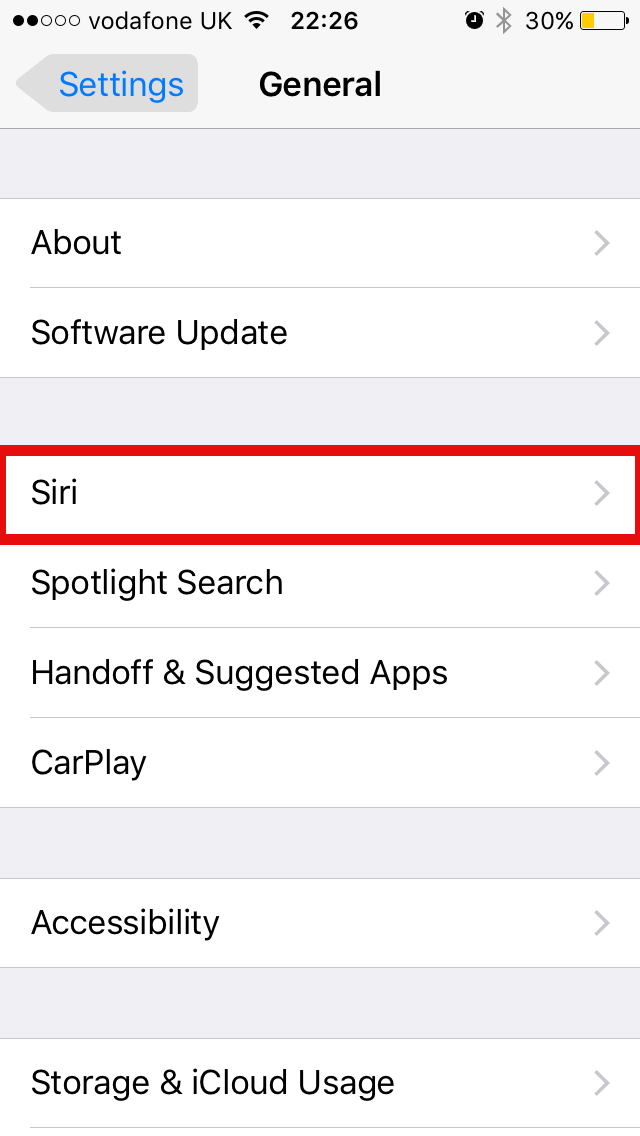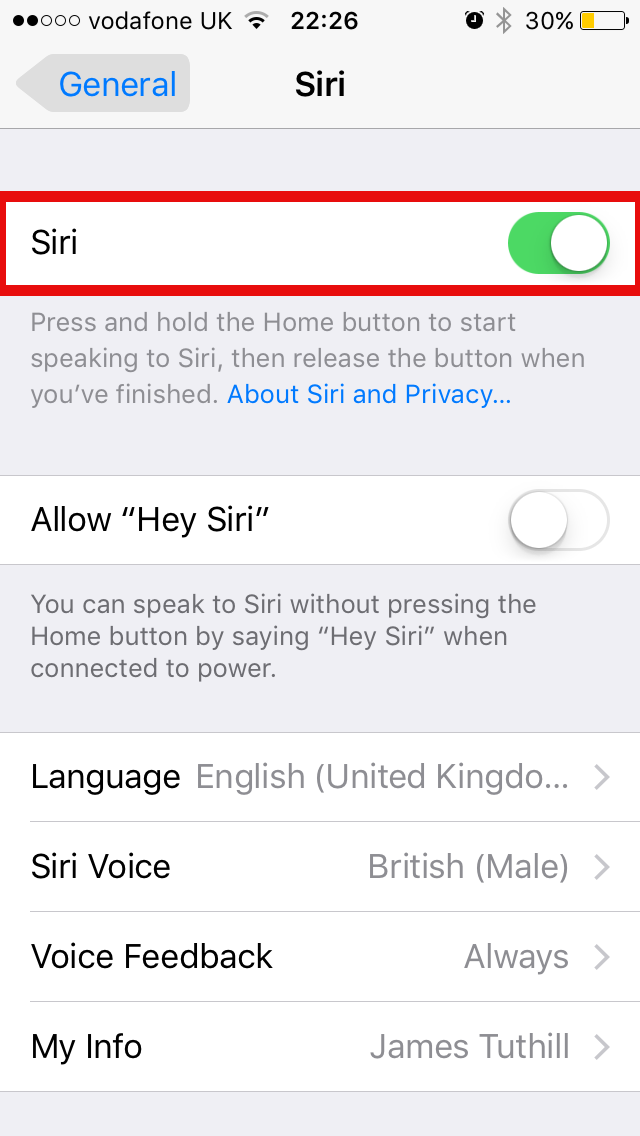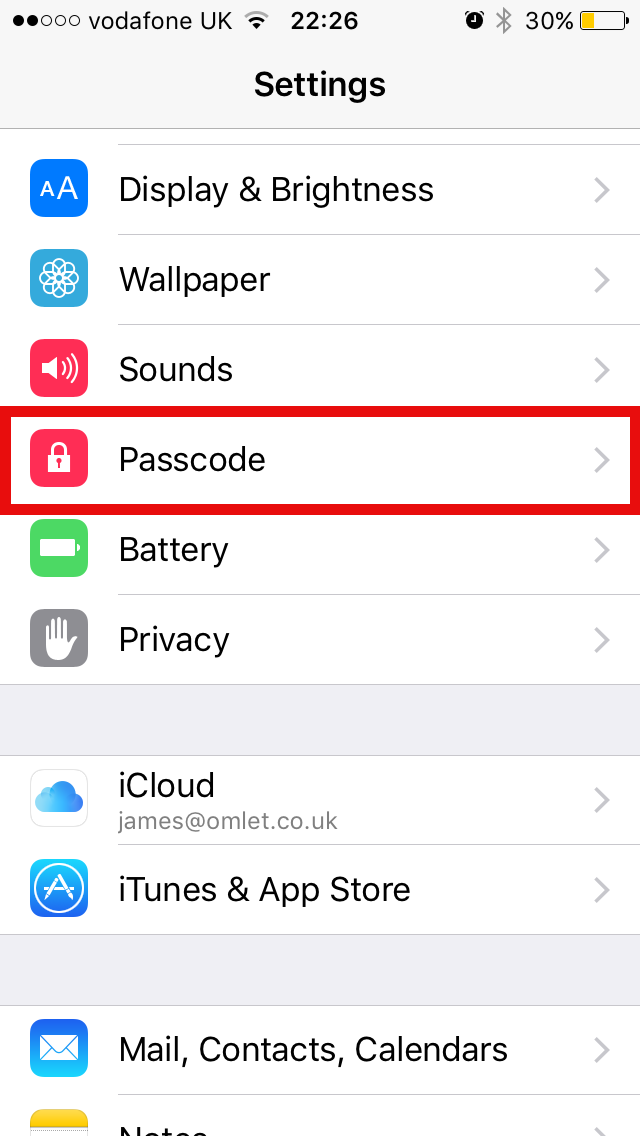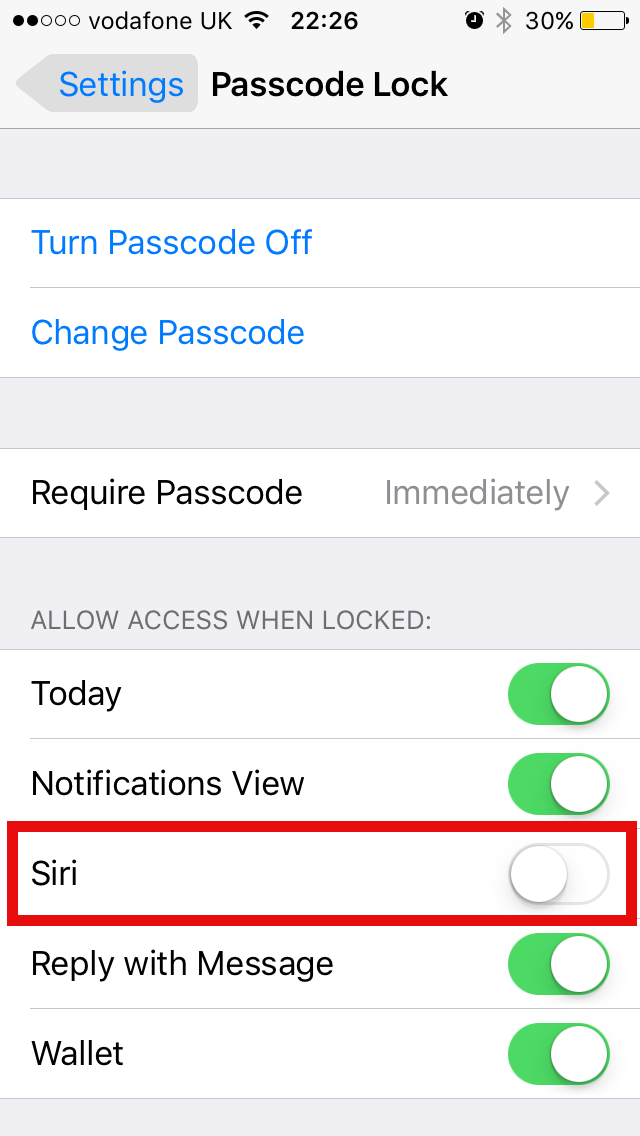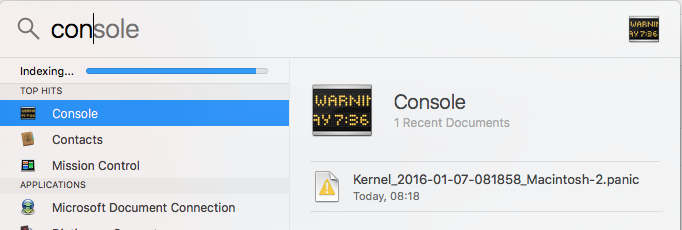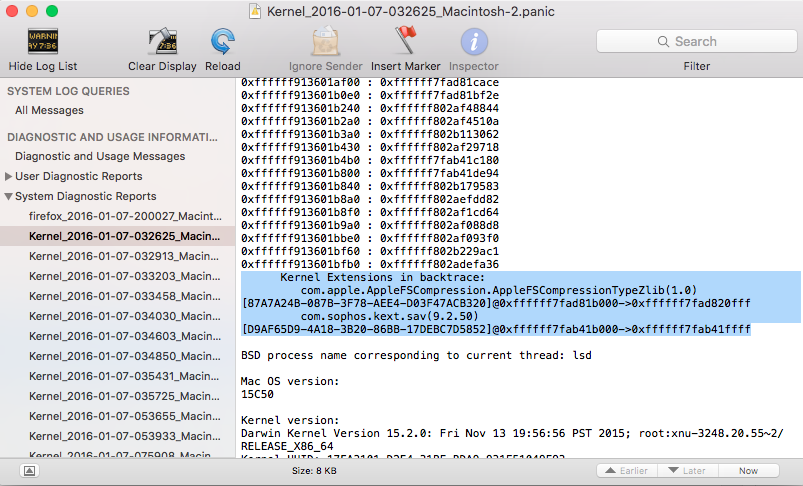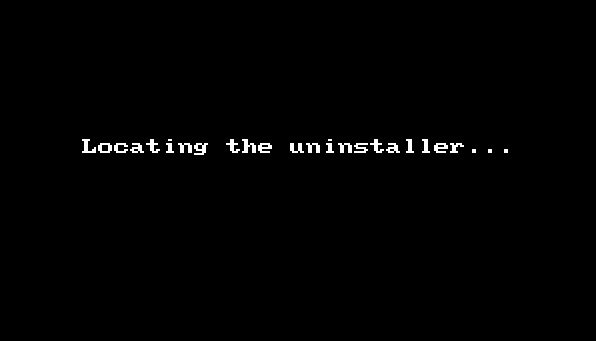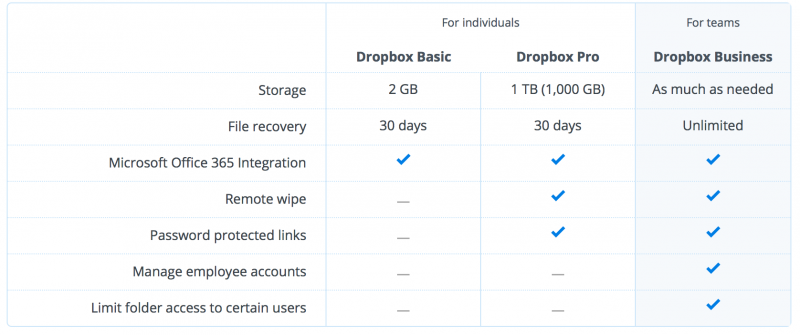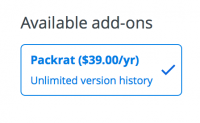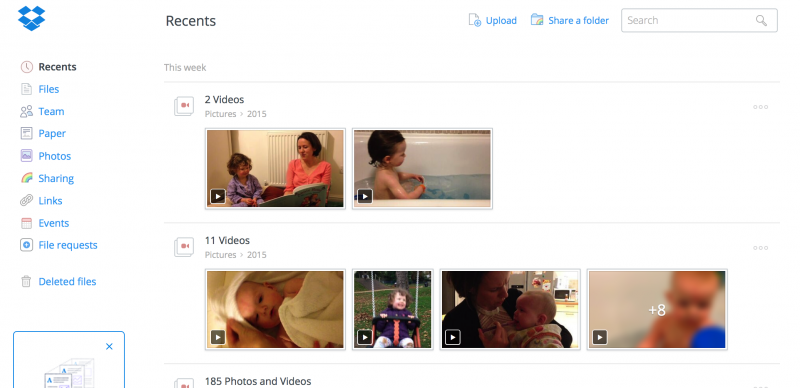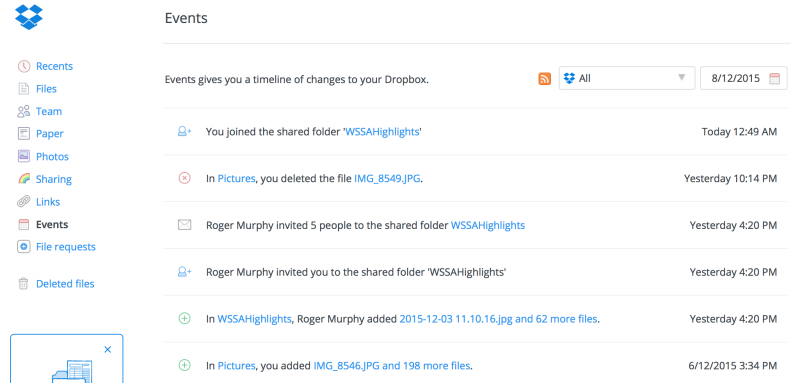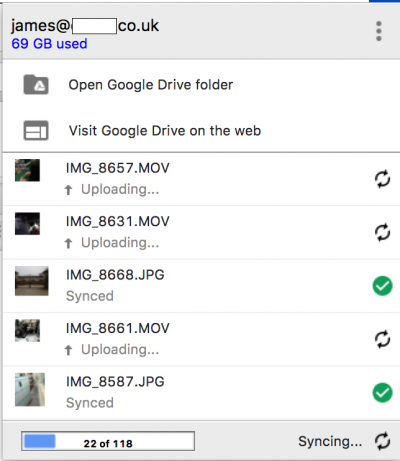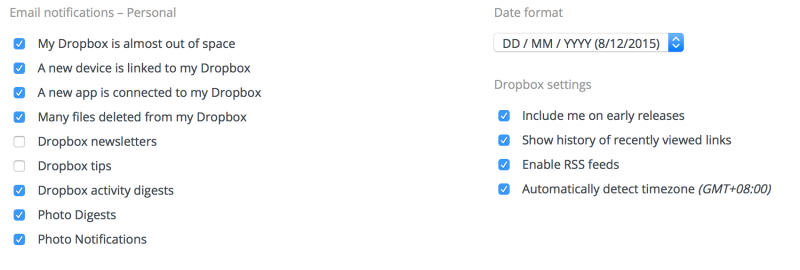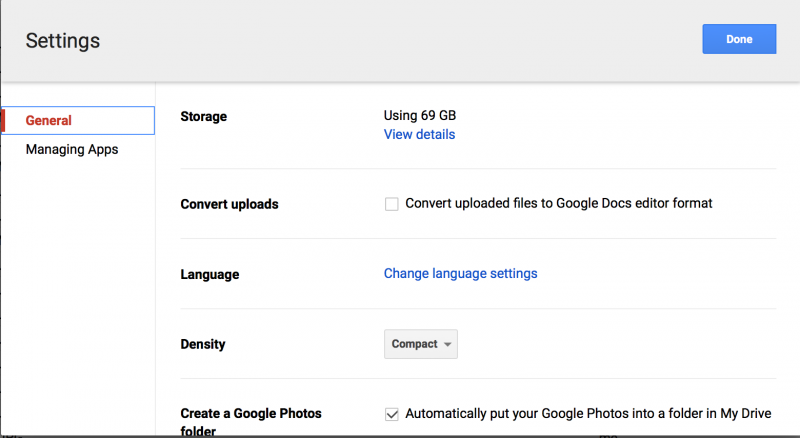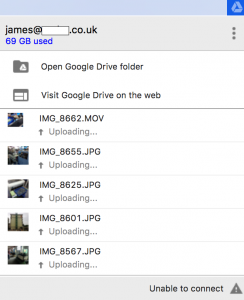I’ve been using Google Drive and Dropbox alongside one another for several months. There are a number of subtle differences between Dropbox and Google Drive which don’t seem to be covered in other comparisons. My conclusion (as of December 2015) is that Dropbox is a much better tool for pure file syncing and backup. Google Drive is very beta and should only be your first choice if you are a heavy user of Google Docs (i.e really need the online document editing functionality).
Space
Dropbox charges more for space.
Backups
Dropbox has a backup solution which cost $39 per year for personal and unlimited backups for their Business services. Google Drive doesn’t provide any backup service. Therefore, I never empty my Google Drive trash just in case.
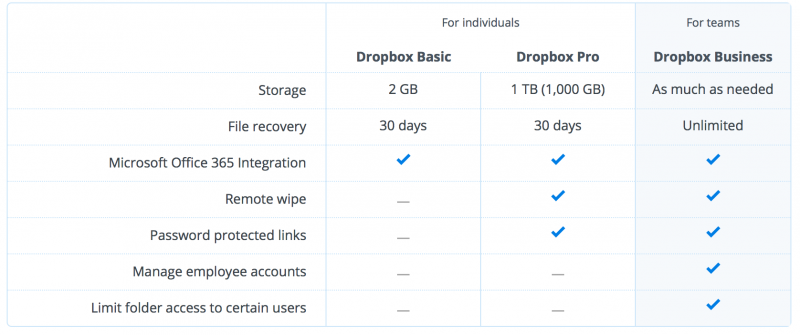 Dropbox backup services for business.
Dropbox backup services for business.
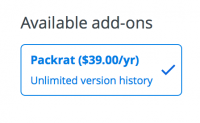
It costs just $39 to have full backups on Dropbox.
Event Information
Dropbox provides clear access and change logs allowing you to see what is happening. Google Drive doesn’t provide any information.
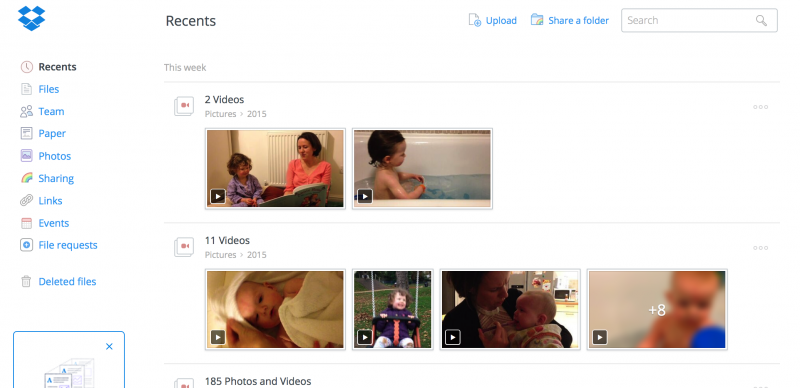
Dropbox provide a list of recent activity.
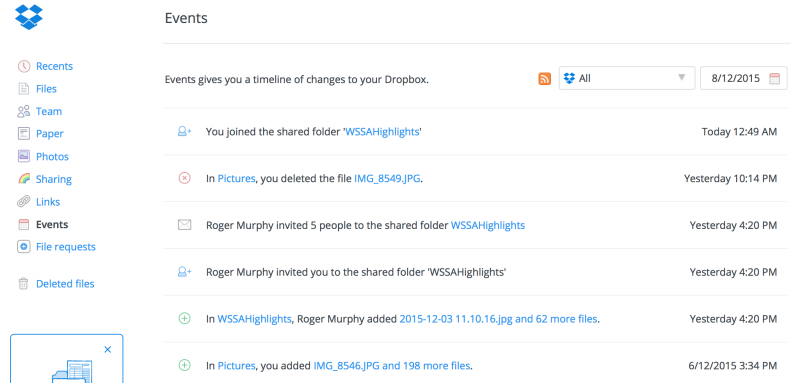
Dropbox also provides a log of events. If only Google Drive would add this feature.
Selective Sync
Dropbox allows you to selectively sync sub folder. Google drive only allows you to selectively sync folders in the root. This is especially annoying if you have a complex sub folder structure with a large amount of data. For example – I have all my photos in /photos/2012 /photos/2013. With Google Drive, I can’t just be working on /photos/2015.
Upload information
Dropbox provides clear information about how many files there are left to upload and how this will take. Google Drive doesn’t provide any time information and just tells you how many files you have left. Google Drive also seem to have a bug in the UI which doesn’t always show the correct number of files left to upload – as files are uploaded the numbers doesn’t increase.
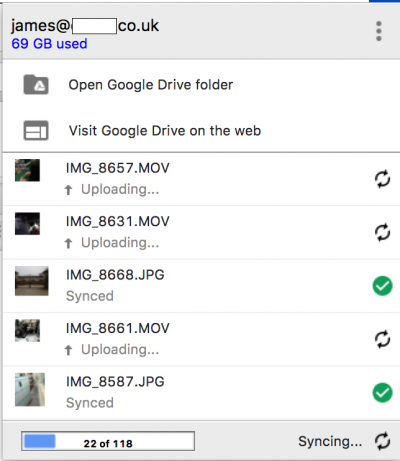
Google Drive provide basic information which looks like a student knocked it together.
Upload Algorithm
Dropbox uploads the smallest files first. Google Drive seem to things randomly. I prefer the Dropbox’s method because this means that you get small file changes nearly quickly (for example lock files as transferred near instantly). It also makes you feel like things are happening quickly. In Google Drive a few large files can block tons of small changes from going through. For example – if you have deleted lots of files on the web these won’t sync down until the large uploading files are finished which is obviously pants.
On Dropbox you can also scroll to see all the recent changes. Google Drive don’t allow you to do this.
Application Controls
Dropbox is very easy to control – allowing you to pause uploads with a single click. Google Drive makes you click through more windows to pause uploads.
Failure Handling
Dropbox tries numerous times to upload files before giving up. Google Drive fails in the background and waits for you to discover it and ‘retry’.
Application Appearance
Dropbox is well honed both on the web and desktop. Google Drive looks good the web and like a student project on the desktop.
Email Notification Control
Dropbox provides good control over your email notification and infact everything else. Google Drive gives basic controls.
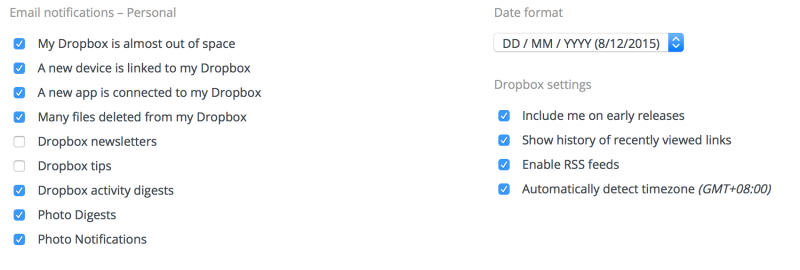
Look at all the things you can tweak on Dropbox.
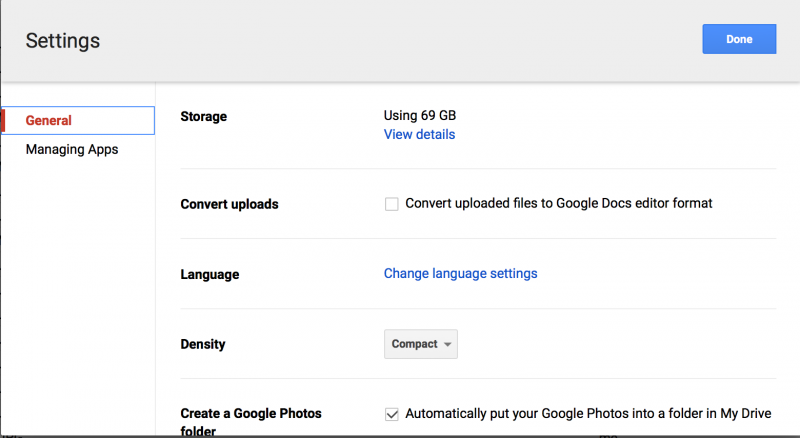
Buggyness
Dropbox is super stable and rarely crashes. Google Drive crashes at least once a week. For example – while writing this post Google Drive could not connect. I tried to restart it and it hangs for enough time for me to screenshot it and write this paragraph.