I’m a fan of Ubuntu Unity, however like all desktops there a few little niggles. I wanted to change the behavior of the Ubuntu Unity application switcher. The problem is that I have multiple terminals open and I want to be able to switch between them. However the alt-tab behaviour only allows you to switch between complete difference application. I.e. going between a terminal and Firefox is fine but you can’t switch between two terminals. Anyhow, here is the recipe that I found worked to change the alt-tab behaviour of Ubuntu.
1 – Install Compiz Config Settings Manager and the compiz-plugins-extra (which includes the old application switcher).
sudo apt-get install compizconfig-settings-manager compiz-plugins-extra
2 – Start Compiz Config Settings Manager and disable the Ubuntu Unity Switcher like so:
You can search for the Ubuntu Unity plugin in the top left hand corner.
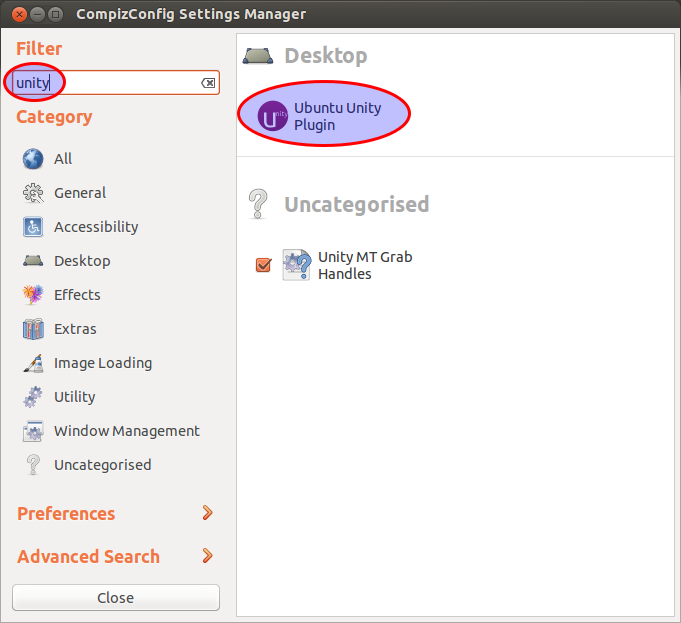
Select the switcher tab and this disable everything. If you don’t disable all the features then you can have a key binding conflict.
3 – Enable the old Compiz Switcher like so:
Search for the application switcher in the top left hand corner.
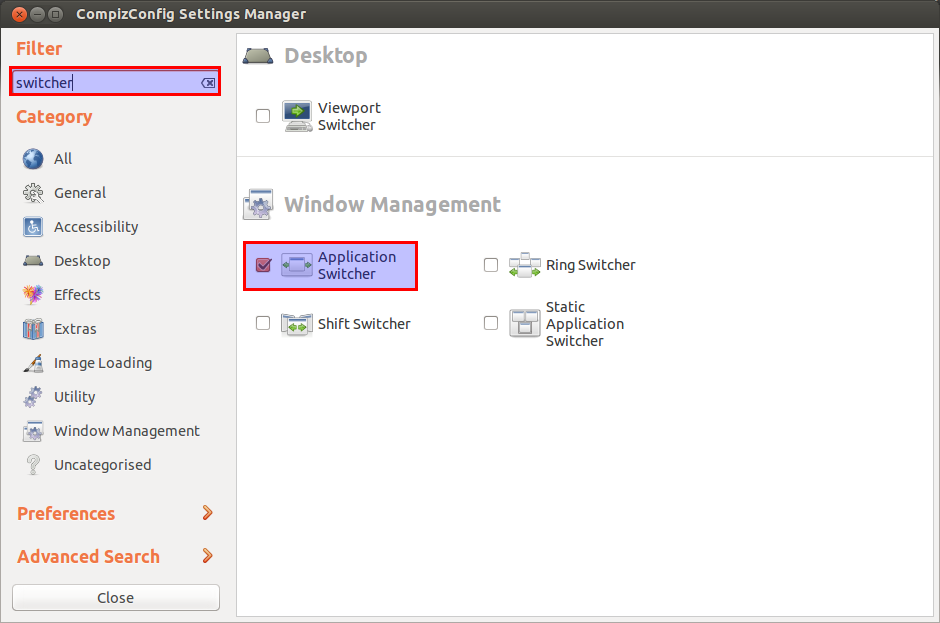
Uncheck the “icon” select box because otherwise you end up with a rather ugly icons which are massive.
Finally Enable the Applcation Switcher.
You should now have a happy switcher. Hurray! Let me know if you have any improvements to this recipe.
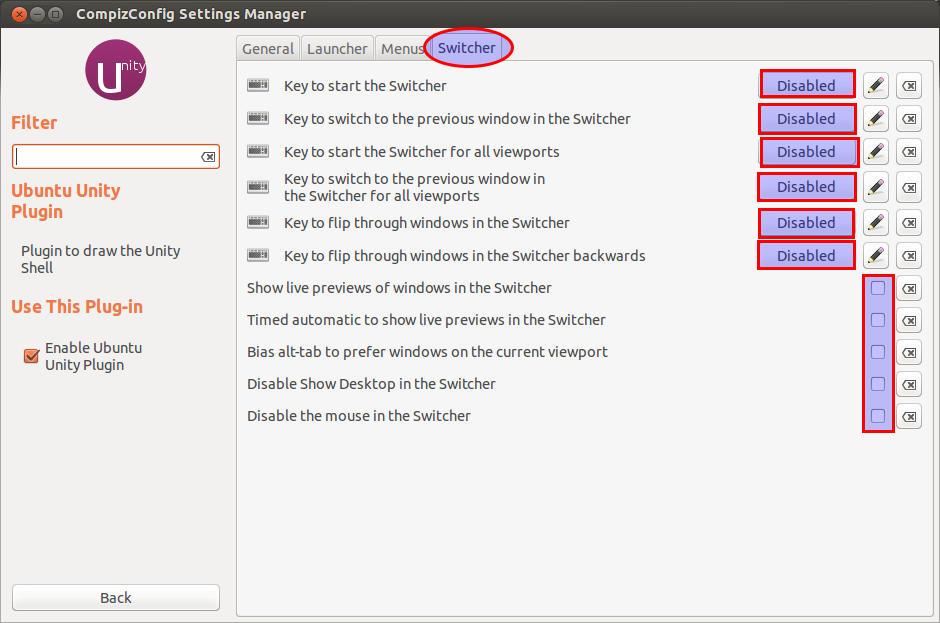
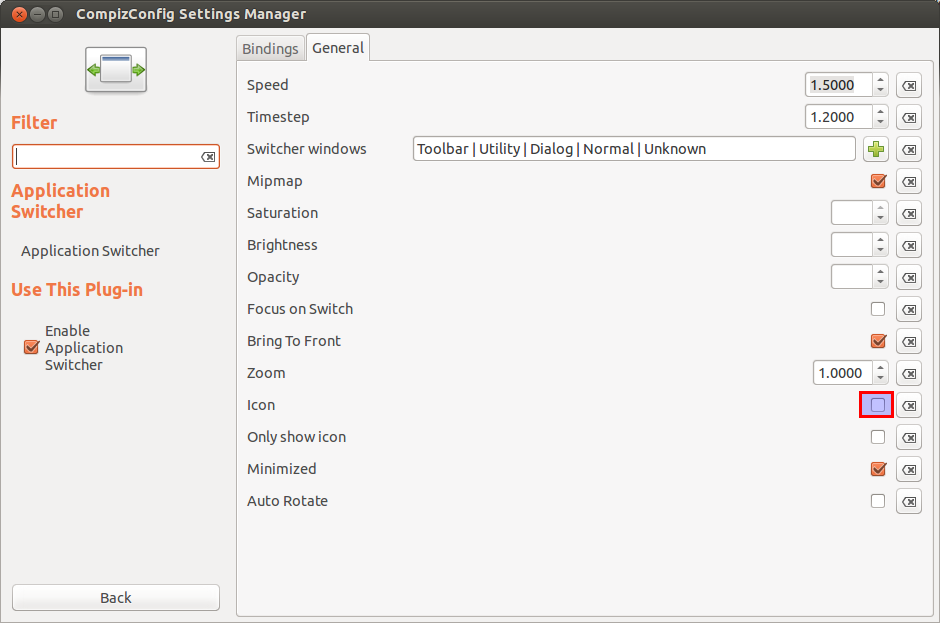
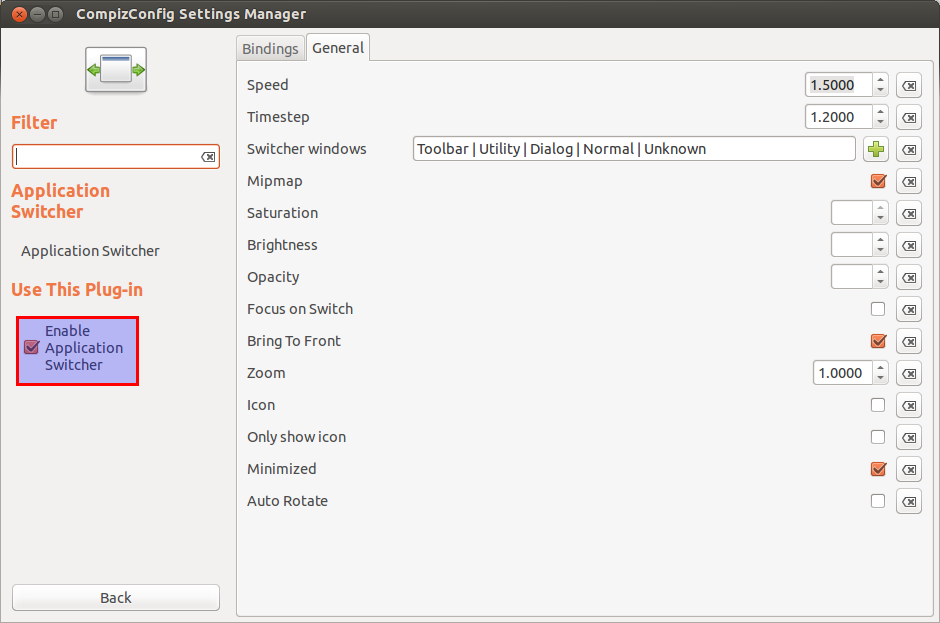
Thanks, now I can finally alt-tab correctly. I found the Static Application Switcher to be more to my liking though, as it shows all the thumbnails/icons directly and does not “scroll” through them.
Also, when I first switched to the Application Switcher, all my windows was rendered as garbled graphics. Logging out and in again solved that problem.
//Thomas
Didn’t work for me. 🙁
What version of Ubuntu are you running?
Ubunti 13.10
I think that you might not have disabled the old switcher properly. Please can you disable both and check that you don’t have either switcher enabled. Once you had done this please try re-enabling the old style Application Switcher like in Step 3.
ALT+^ (caret, above tab key) switches between windows of the same application, at least with Ubuntu 14.04. Not sure about 13.10 which was the current version when this article was posted. I use ALT+^ all the time to switch between my multiple terminal windows.
That’s backtick (`), not caret.
Positively ALT+^ over here, but it’s a German (DE) keyboard layout, maybe that explains it.
Thank you very much for this tutorial, simple and to the point. It was annoying to have to wait to show several windows of the same application.
this is what I love about Ubuntu: If you want to change things, you can search in internet and someone did it before, so you can be sure about the results. Or if you are confident enought, you have the power to change the things all the way you want.
In window$ you would have to install one program to tell the system that ignore the first behaviour and then install another program to get what you want and you didn’t have any guarantee of succesfull.
Hurray Ubuntu and Software libre!
I did it forgetting to uncheck “icon” and I got the massive ugly icons, I can not fix it (tried changing the switch mode and going back to application swtitcher in the “right way” but nothing…)
I did the same and got the ugly icons. After running “sudo apt-get remove compiz-plugins-extra”, logging off (just to be sure), switching “icon” off in ccsm (yes, strangely, the extra settings remained there even after removal of compiz-plugins-extra), installing compiz-plugins-extra back, making sure the icons are off and turning the whole plugin on, it got fixed.
It works! Thanks
I restarted the system and only then things went fine. Else I was getting the huge icons
This is brilliant, I was looking for this! Thank you!
Worked like a charm, many thanks!
Thanks! Simple instructions and worked splendidly.
worked like a charm on ubuntu 16.04