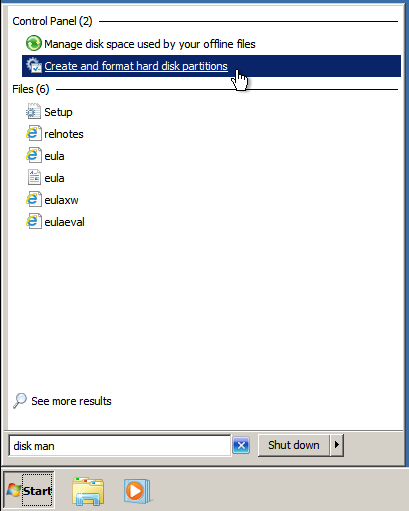Ubuntu 14.04 has just been released. I have installed it on all my computer and most of our servers. Everything seems to be working really well. So well done Ubuntu and Canonical.
Ubuntu Unity freezes after login when upgraded from Ubuntu 13.10 to 14.04
I just upgraded from Ubuntu 13.10 to Ubuntu 14.04. However, after I had entered the username and password the computer froze. Unity just appears to hang. I fixed this by reinstalling Unity.
Note – this problem might have be caused by the upgrade process. I’m not sure it was related to this error message:
(gtk-update-icon-cache:19911): GdkPixbuf-WARNING **: Cannot open pixbuf loader module file '/usr/lib/x86_64-linux-gnu/gdk-pixbuf-2.0/2.10.0/loaders.cache': No such file or directory This likely means that your installation is broken. Try running the command gdk-pixbuf-query-loaders > /usr/lib/x86_64-linux-gnu/gdk-pixbuf-2.0/2.10.0/loaders.cache to make things work again for the time being.
I tried running gdk-pixbuf-query-loaders > /usr/lib/x86_64-linux-gnu/gdk-pixbuf-2.0/2.10.0/loaders.cache but this didn’t seem to fix the problem.
Step 1 – Get into the terminal
You enter the terminal by holding down ctrl-atl and pressing f2. You can actually press any of the f (function) key and you get a new terminal.
Step 2 – Reinstall Unity and the Ubuntu-Desktop
sudo apt-get update sudo apt-get install --reinstall ubuntu-desktop sudo apt-get install unity sudo reboot
Several people had added additional steps that worked for them. So, please read the comments. I considered modifying the original post but there are several variations on the theme.
This post is getting quite a lot of views. Could you please add a comment if this solution worked or didn’t work for you? It would help me improve the post. Thanks.
How to restart networking on Ubuntu without rebooting
I just needed to add additional ip addresses onto a network interface and wanted to do this without rebooting the server. I found the best way was just to bring the interface up and down:
sudo ifdown -a
Then bring the interface backup.
sudo ifup -a
How to upgrade / fix Ubuntu openssl heartbleed bug
If you read the heartbleed.com website – it suggested the Ubuntu is not secure because there are still using openssl 1.0.1f. If your Ubuntu computer is up to date then it is secure. Ubuntu have back ported the changes from openssl 1.0.1g to 1.0.1.f.
i.e. just: apt-get update && apt-get upgrade
How to update Ubuntu to 14.04 from the command line
If you are running an Ubuntu Server and would like to upgrade to the Ubuntu 14.04 from the command line here are the commands all changed together for easy cut and paste.
sudo apt-get install update-manager-core && sudo do-release-upgrade -d
Media Wiki /var/www/includes/db/Database.php: DatabaseBase::factory no viable database extension found for type ‘mysql’
I just upgraded Ubuntu and unfortunately the MediaWiki installation broke. There was no debugging output on the screen (for obvious security reasons). So, I just had a blank page on the screen.
The first thing that I did was show the debugging output but editing the LocalSetting.php to enabling
$wgShowExceptionDetails = true;
After refreshing the page, the error appeared as
/var/www/includes/db/Database.php: DatabaseBase::factory no viable database extension found for type 'mysql'
It turns out the problem was php not connecting to MySQL properly.
sudo php5enmod mysql sudo service apache2 restart
How to remove Ubuntu Landscape Client *
I have started to remove the Ubuntu / Cannonical Landscape Client from all my Ubuntu servers because otherwise it is just another service:
- Running in the background using power
- Potiential security hole with root permission
- I don’t actually use it
It is quite simple:
sudo apt-get remove landscape-client landscape-client-ui landscape-client-ui-install landscape-common
If Cannonical open sourced the service for Landscape then I would actually start using it but in the meantime…
Strange Conveyor User Ubuntu
I have just been looking at the processes on my laptop and noticed a python process running as a user called ‘conveyor’. I can’t remember adding a user or installing a program called conveyer. It turns out that it was a Makerbot process. So, a quick…
apt-get remove makerbot*
…helped sort that out. Why Makerbot doesn’t make a user called Makerbot, I have no idea.
Linux Voice – 2nd issue has just been released…
Another awesome issue of Linux Voice. I can highly recommend subscribing.
How to extend / increase a Windows Partition on KVM QEMU VM
We have a Windows 7 VM running on Ubuntu KVM. I needed to give the Windows 7 machine more disk space. This turns out to be really easy (when you know how).
Step 1 – Shutdown the VM
virsh shutdown hostname
Step 2 – Increase the qcow2 image
Find the qcow2 file of the VM and take a backup (just in case).
cp hostname.qcow2 hostname.qcow2.backup qemu-img resize hostname.qcow2 +100GB
Step 3 – Start the VM
Now start the VM.
virsh start hostname
Step 4 – Extend the partition in Window
Windows has a really good partition management utility built into it. Search for “disk management”
Then select the partition, right click and choose extend partition. You should then follow the simple steps and you are done.
Let me know if you have any improvements to this.