We have a Synology Rackstation NAS and it comes with a VPN server. I decided to try and work out how to connect my Ubuntu laptop to the Synology VPN server and route my network through that. It took me sometime to get the settings right, so I have put together a guide in the hope that it helps someone else.
Step 1 – Install the server
I installed the VPN server. You can find instruction on how to do this on the Synology website.
Step 2 – Configure the VPN server
I configured the VPN server settings as follows:
Step 3 – Setup configure the Ubuntu client
Now using the network manager and select VPN Connections -> Configure VPN…
Then click the add button:
Select PPTP and click create:
Don’t need to change the IPV4 settings – they should look like this:
You should name the connection, then enter the VPN server IP address or domain name. You will also need to add your username and password exactly the same as on the Synology server. Note: Don’t put anything in the NT Domain field. This isn’t required and will stop the client authenticating. Other how to suggest that you do this – it isn’t required for Synology.
Final Tweaks
You can then tweak the advanced settings to make sure the client runs as securely as possible. Here are the settings that I used:
Enable Your VPN Connection
To enable your the VPN connection you should click on the Network Manager -> VPN Connections -> Select your VPN connection. You will know that the VPN connection is working when the network icon has a little padlock. You don’t need to reboot your computer to make this connection work.
If you have problems then I recommend tailing the /var/log/syslog to debug.
tail -f /var/log/syslog
I hope this helps. Let me know if you have any feedback.
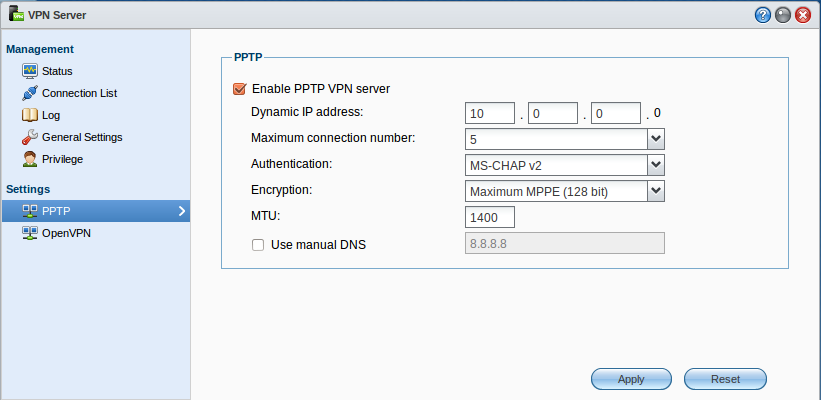
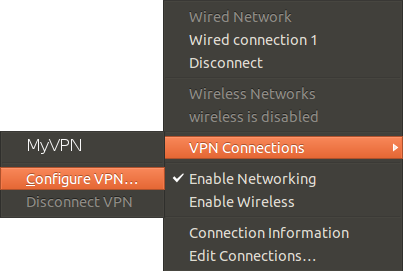
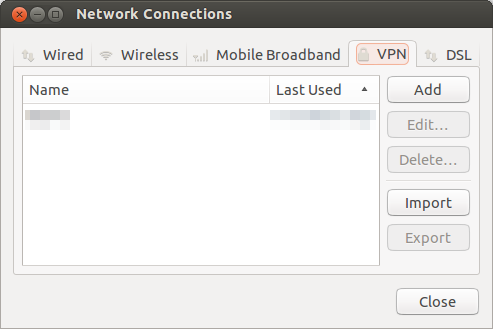
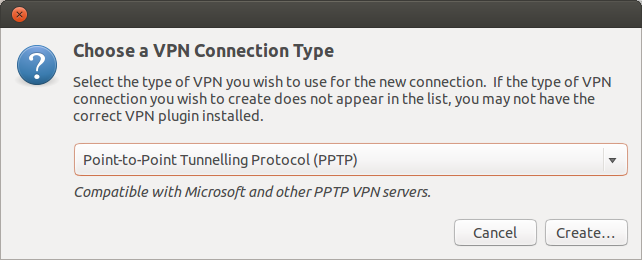
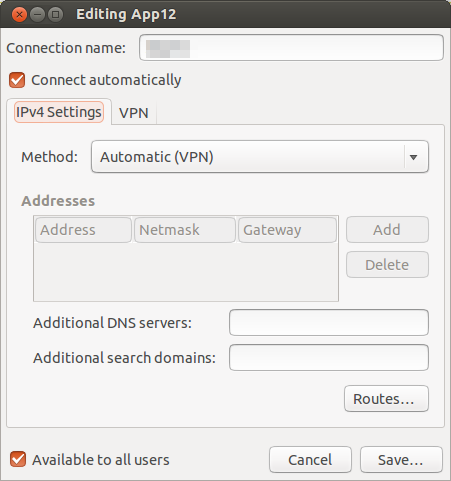
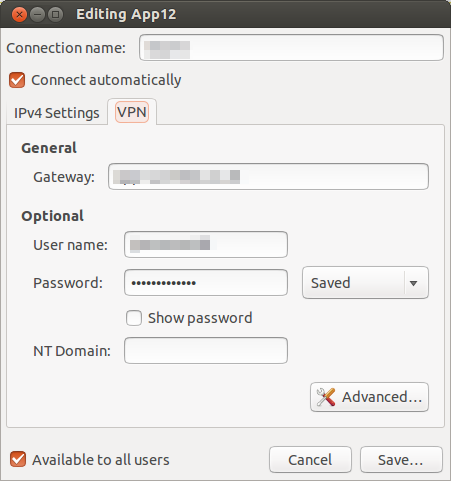
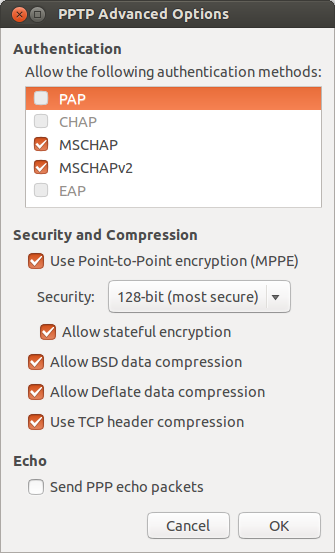
I just had to re-read this posting when I wanted to setup another computers (Ubuntu 13.10) to connect to my home network. Everything seems to work the same. The only difference is that some of the menu layout are different now.